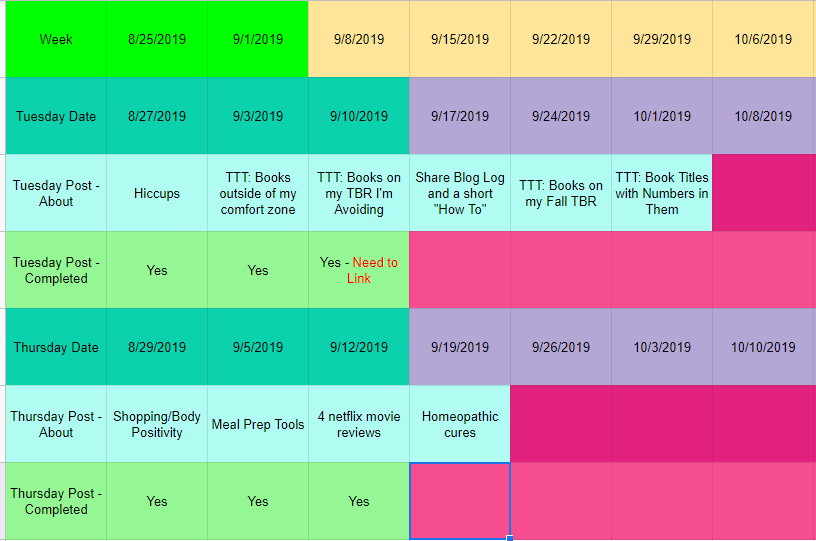I run a book club called Women, Wine, and Crime in the Denver, CO area, open to women interested in murder mystery and true crime books. I took over this book club in August of 2020, we read fiction and non-fiction, a new book every (roughly) 6 weeks. I find that six weeks, along with some other parameters I’ve fine-tuned, has increased attendance and more members have fished a larger portion of the book. Here’s a list of past, present, and potential books we’ve read.
I started doing a book every 6 weeks or so last year and it really improved attendance; people had more time to read and more fodder for conversation. We go to different places each time and I initially hadn’t kept track. A few favorites are now closed and I’ve been getting more recommendations from members so I started a sheet that has locations, if they’re good, need to be re-vetted, or are a “no” with qulifiers of “closed” or “bad”; bad being either rudeness, group size difficulties, or parking issues.
I’ve made some changes and have explanded my GoogleSheets that I use plan and organize upcoming events and books.
“my GoogleSheets” is a hyperlink to the actual organizer for you to check out as inspo
Recently, memebers have been asking me for more events that are not necessarily book reviews. I’ve decided to comply with the masses and, sandwiched between evey other book, add some other activities. Since the book club is named Women, Wine, and Crime, I decided that the first two would be No Crime, Just Wine; just to get together. The third one will be a book exchange in July since the one in December went well. Essentially, it’s scheduled: book, six weeks, book, three weeks, event, three weeks, book, six weeks, book, etc. So we don’t have an event every three weeks which I think would run the members ragged. The first No Crime, Just Wine, is January 27th; I’ll let you guys know how it goes!
If you view the sheets, let me know if you have any recommendations to improve. I’m also always looking for book recommendations, for the book club or otherwise. If you run a book club, I hope this helps.
*If you enjoyed any part of this post, please consider liking it. If you loved it, please consider following me on WordPress. I also love comments including questions, advice, or a review of the post itself. Thank you for reading and best of luck in your adventures.*